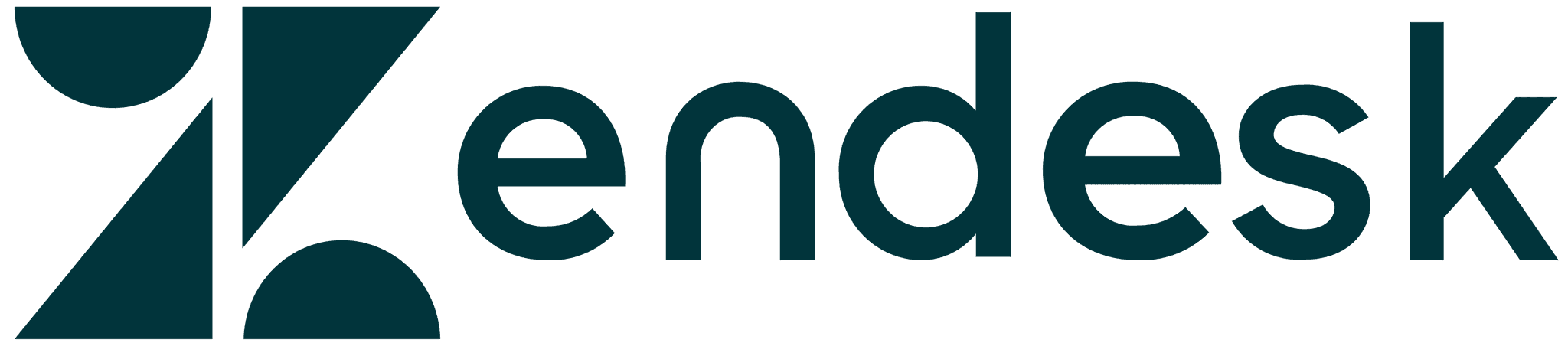All articles
Single sourcing part 2: implementation - by Nicholas Graziade
Understand single sourcing for documentation. In part two, learn how to implement single sourcing with KnowledgeOwl.
Published
September 24, 2020
Category
Single sourcing part 2: implementation - by Nicholas Graziade
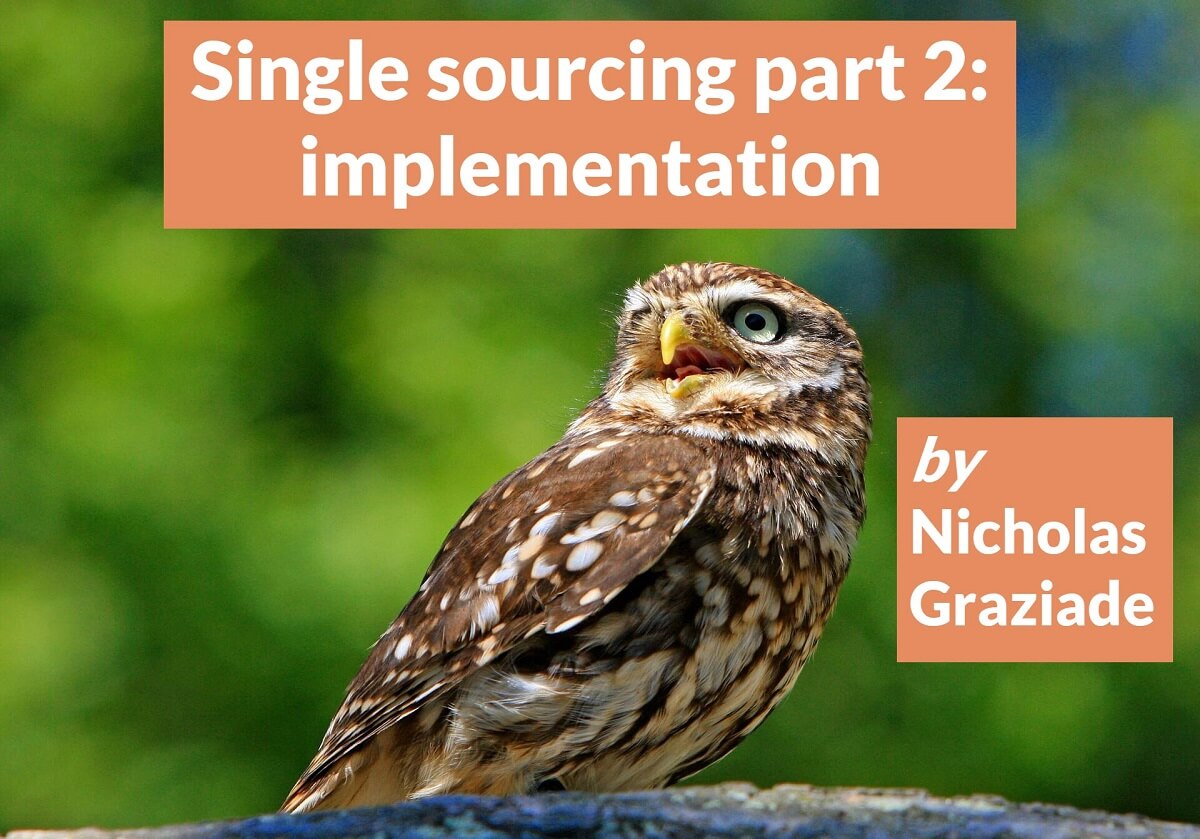
Nicholas Graziade | September 24, 2020
In part one of my short series on single sourcing, I discussed some of the fundamentals that help define single source publishing. Let’s now get our hands dirty and actually put the ideas into practice. I have a couple methods that I’ve used to implement single sourcing in KnowledgeOwl, and I’m ready to share these with you. In the two examples that I show below, we will look at how to take a common paragraph and reuse it in several different articles. These techniques ensure that any changes will ripple through your knowledge base from the source to all other articles.
Source articles
One of the easiest ways to single source involves a source article – a page that contains your source content. Other articles will reference this page and pull the content directly into their respective text. Using this technique, you can create several “building blocks” for different articles, and even assemble entire articles by simply rearranging these sources in unique configurations to meet your needs.
Keep in mind that this technique does not involve the article option to Share Content from an existing article, which shares the content of the two articles. Instead, this will allow you to reuse the content in different places without directly linking the article to others.
To create a source article, create a new article and add your content. Next, check the Topic checkbox:
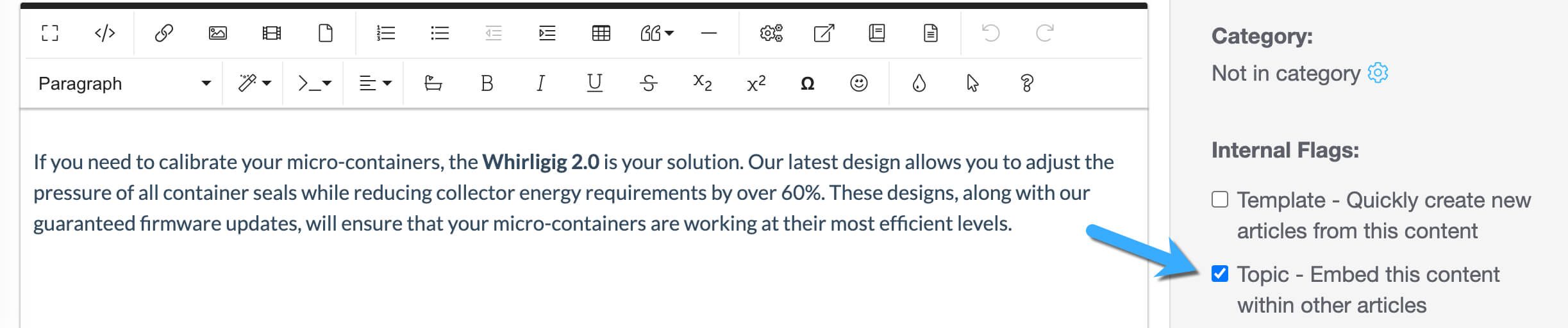
Create a new article and click Insert Topic Article in the WYSIWYG editor:
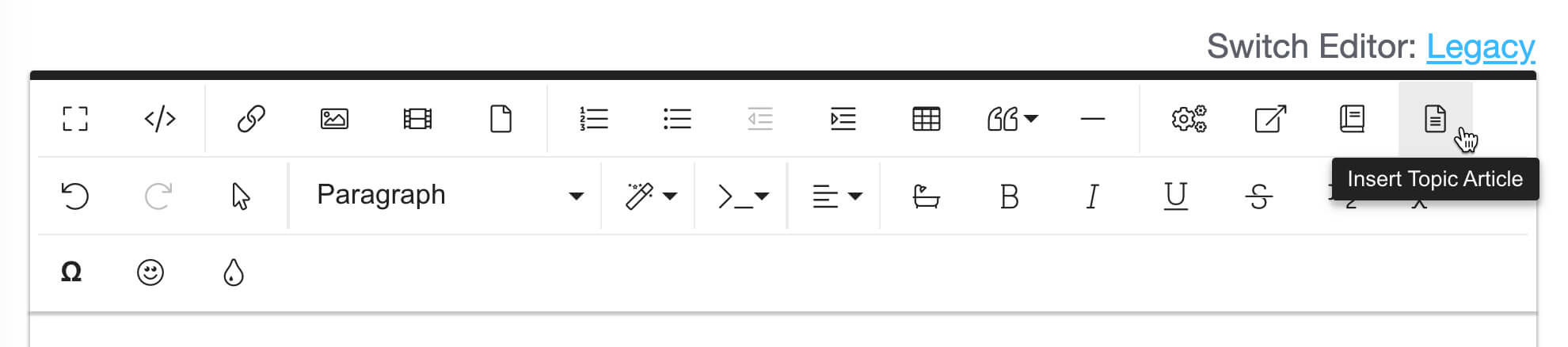
In the pop-up window, search for the source article and select it. Then click Insert Topic Article to insert the reference code:
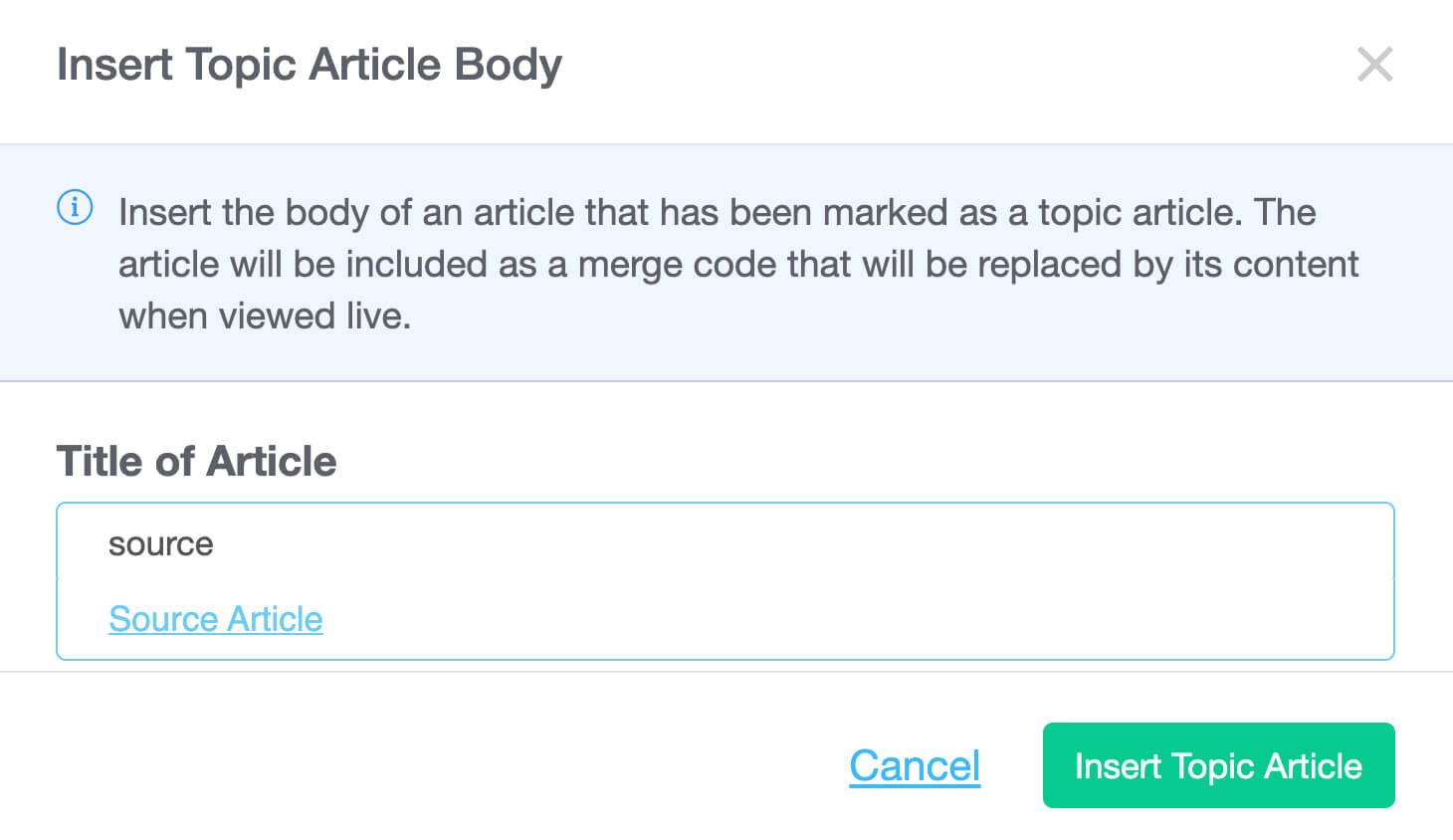
You can place the reference code anywhere in your article body. In the example below, I’ve added it between two paragraphs of dummy text.
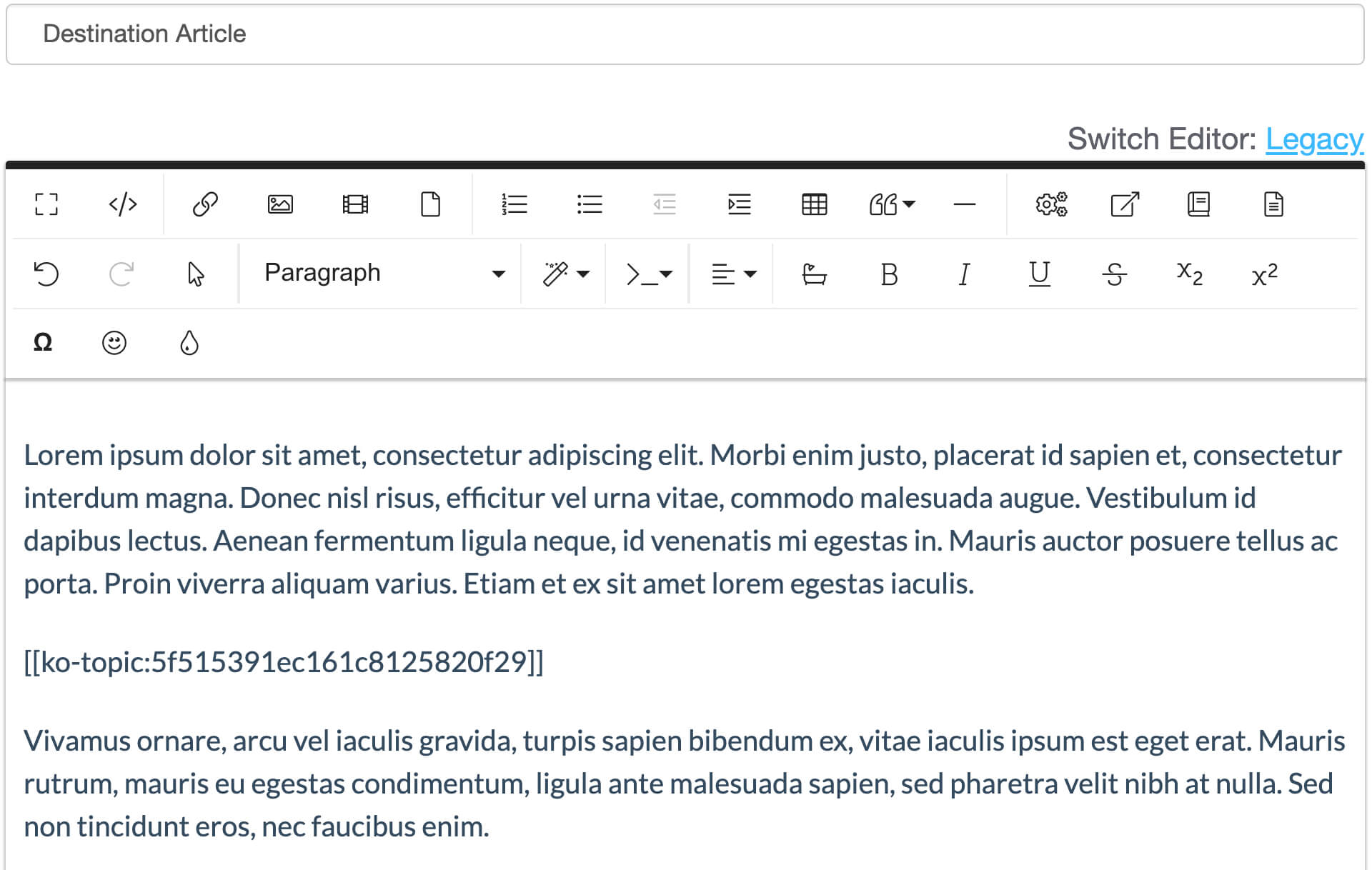
When you preview your article, you’ll see the source content displayed exactly where you placed it!
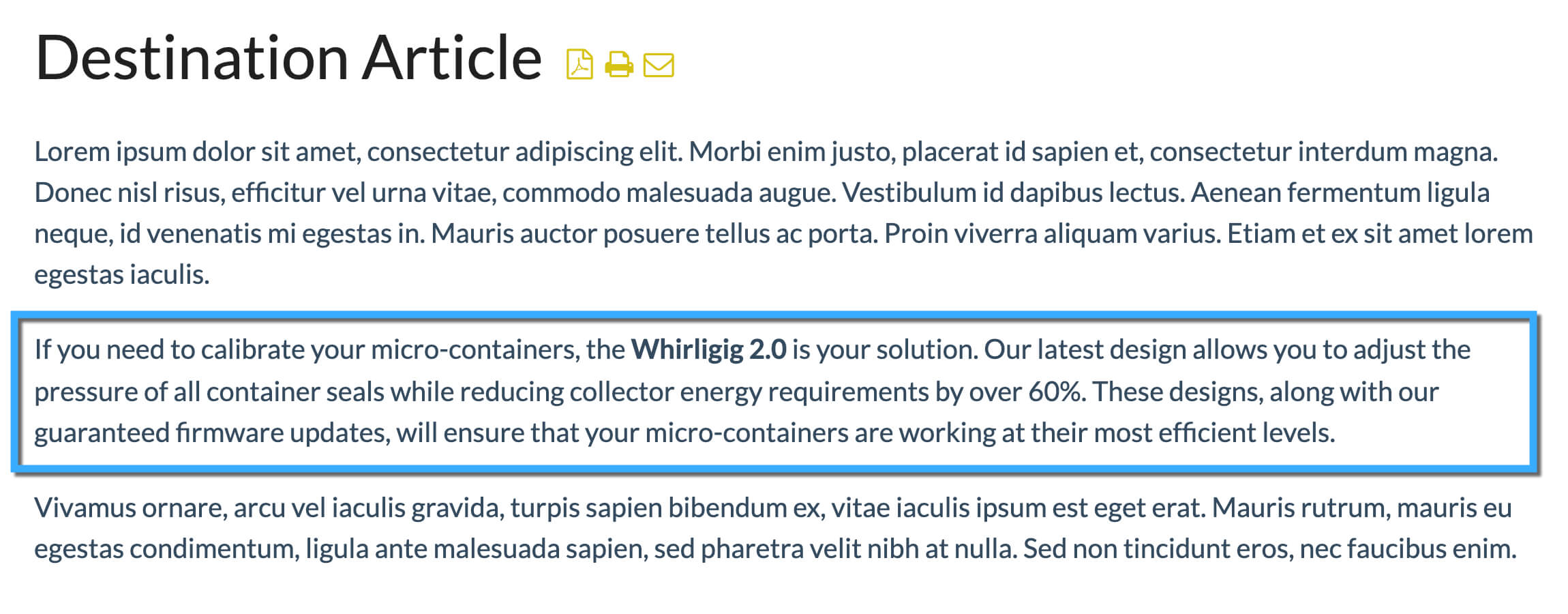
If you’re particularly daring, you can dive into the code and add markup to affect your source content in the destination article. For example, I’ve added some HTML to make the source content bold in the destination article.
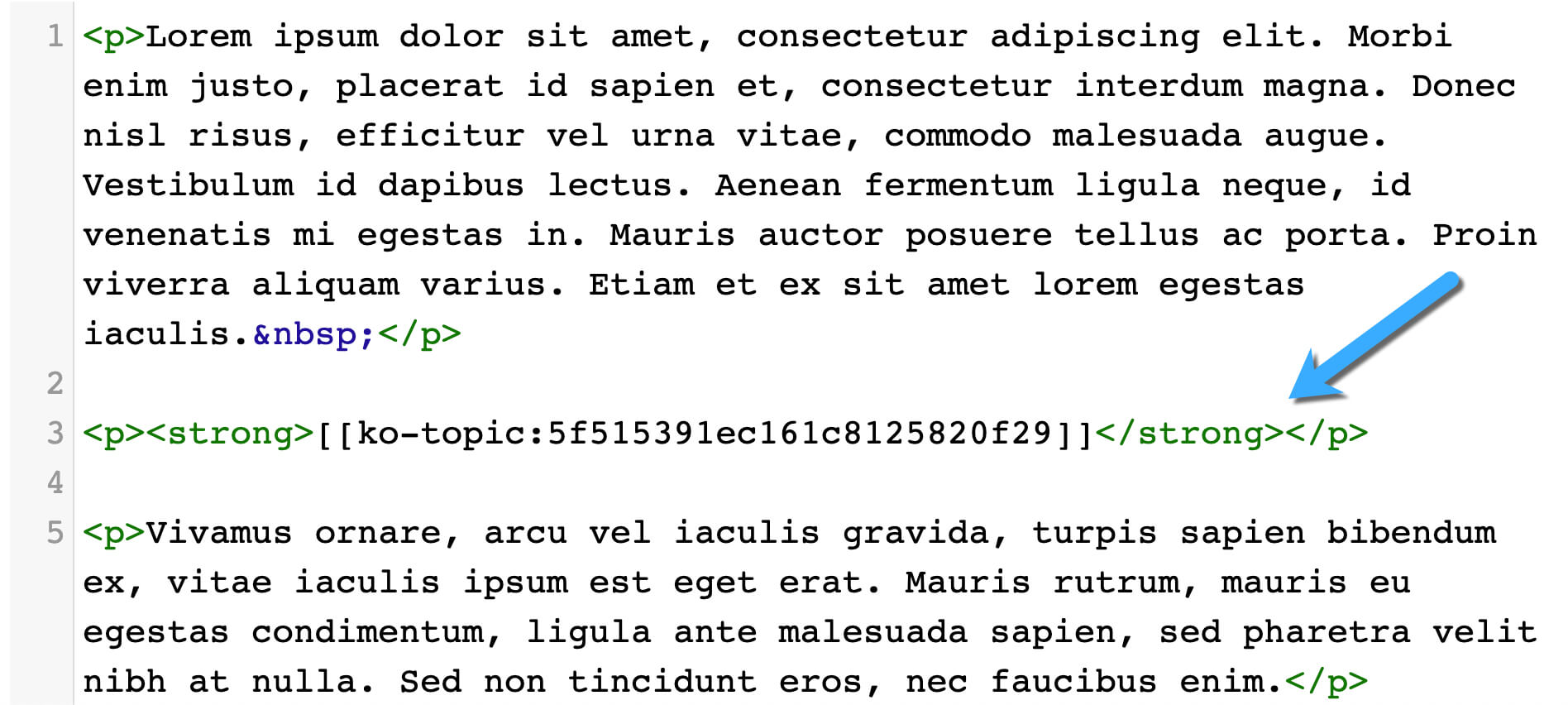
The biggest drawback of using this method is that you will need to create a hidden source library where you can store all your source articles. I say “hidden” because you typically do not want your audience finding dozens (maybe even hundreds) of source articles out of context!
Snippets
If you don’t want to maintain a source library, you can use KnowledgeOwl’s Snippet feature to create common content. If you’ve never used this feature, I can’t recommend it more enthusiastically! Below is the definition you’ll find in the application:
Snippets are chunks of reusable content. You can use snippets in articles, categories, and even your theme. Choose between WYSIWYG mode for easy formatting or code mode for advanced HTML, JavaScript, and CSS.
In this case, the snippet will hold the text you wish to display again and again.
In KnowledgeOwl, navigate to Library > Snippets and click Create New Snippet to begin. This will open the Snippet Editor (which functions almost identically to the editor for articles). Enter a name, description, and the content you wish to reuse.
Note: The Merge Code information will automatically populate, so you can focus on creating content!
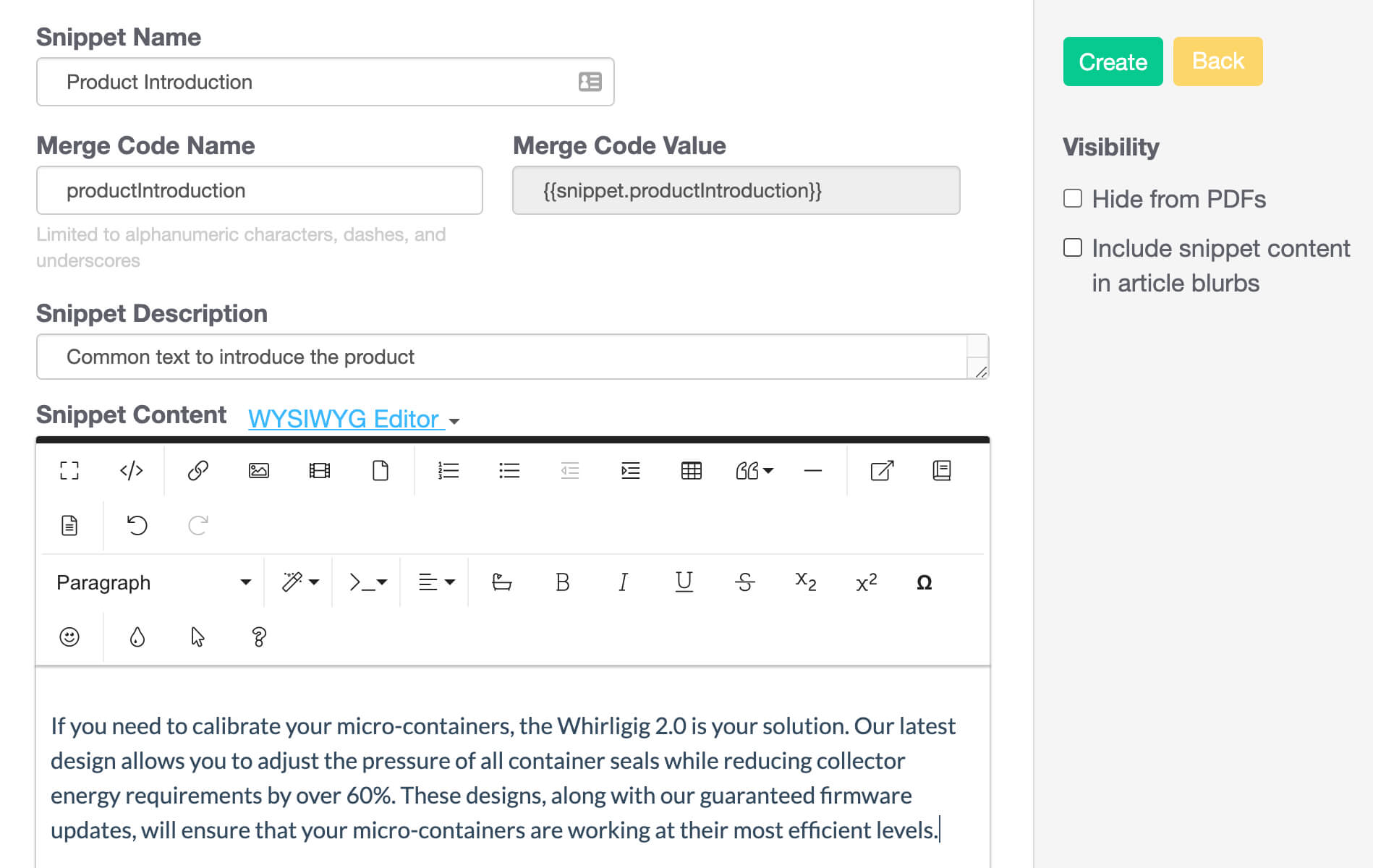
When ready, click Create to save your Snippet.
Create or open an article where you’d like to place the content. In the WYSIWYG editor, click Insert Snippet:

In the Add Snippet pop-up, you can search for the snippet you wish to add. You’ll even get a preview of the content:
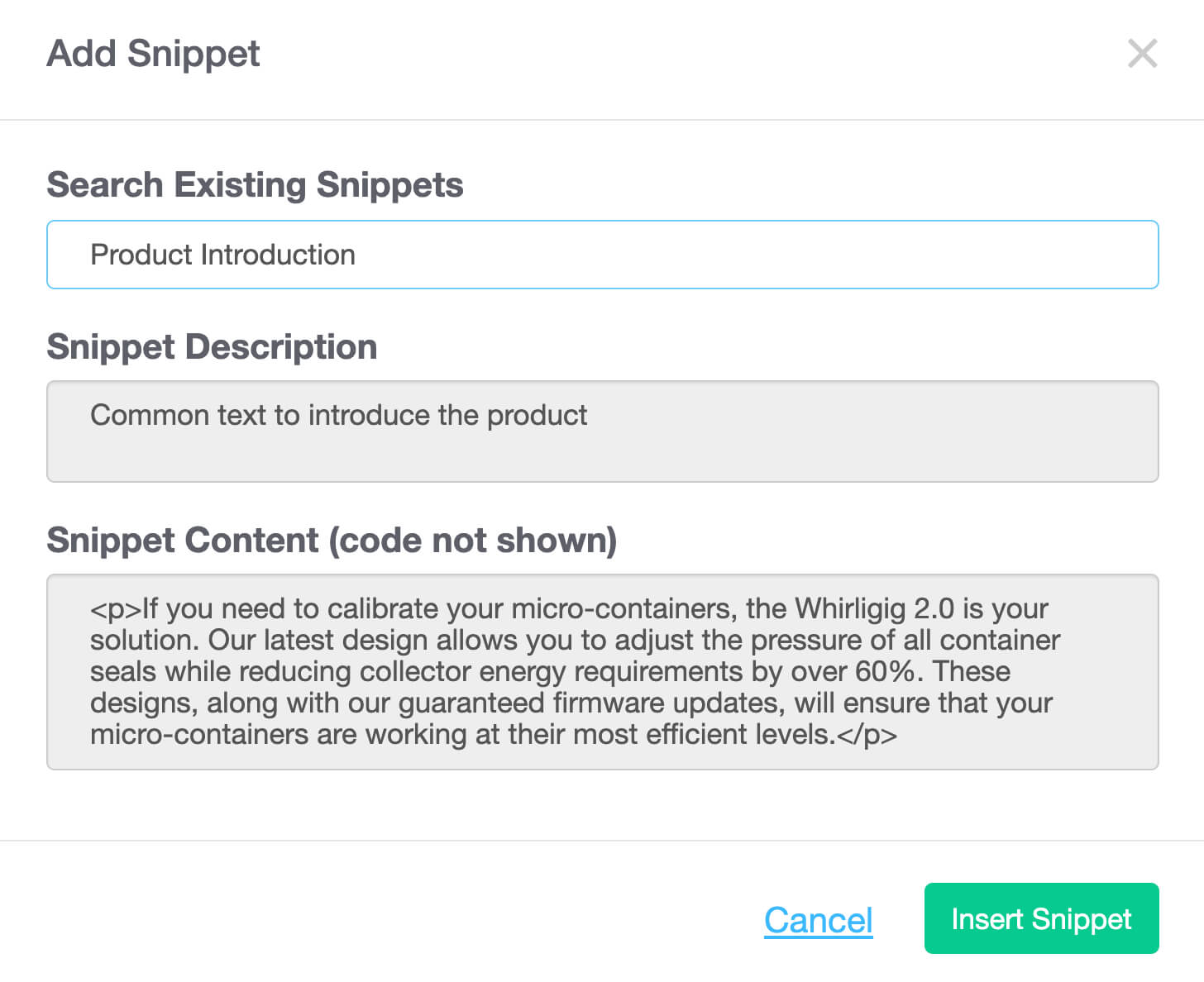
Click Insert Snippet to add it to the article body. As before, you’ll see the reference code in the editor. And, just as you might expect, the article will contain the text exactly as it appears in the Snippet.

Now, when you need to make a change to your source content, you need only edit the Snippet itself.
Final thoughts
It always seems odd and cliché to define myself as a passionate advocate of single sourcing (or anything for that matter), but I truly laud the options that this methodology has enabled me to see before me. When I’ve worked with single sourcing, I’ve seen options for almost infinite scalability. I can offer my audience as much content as they need without worrying about maintaining an impossibly large document library. Contrastingly, when I am stuck in a situation where everything is document-based, I honestly shudder at the thought of keeping my work consistent and current. Single sourcing has always helped reduce the error margin significantly. After all, to madly rephrase Alexander Pope…
To err is human;
To single source, divine!
{{snippet.nicholasGraziade}}
{{snippet.Disqus}}

Written by
Nicholas Graziade
Nicholas is a technical writer, instructional designer, and knowledge management expert from Upstate New York's Capital District. He began using KnowledgeOwl in 2016 and has been a dedicated fanboy ever since!
When not obsessing over the nuances of a web page's navigation sidebar, he is also a professional bassist and a practitioner of Japanese sword arts.
Follow these 3 steps to improve your knowledge base
1
Get expert tips every month in your inbox
No spam, pinky promise.


2
Try the knowledge base software your team will fall in love with
Reduce tickets, make information easy to find.
Happier employees, happier customers.
3
Become the tech writer everyone respects
Check out our podcast, The Not-Boring Tech Writer.